This notebook is part of the PyImageJ Tutorial Series, and assumes familiarity with the ImageJ API. Dedicated tutorials for ImageJ can be found here.
2 Working with Java classes and Python
PyImageJ is built on the scyjava library, which is built on JPype and jgo. These libraries enable us to import any available Java class into our Python program, and use its full API, just as we could from within a Java program.
2.1 Importing Java classes into Python
To import Java classes, use the scyjava.jimport function with a string argument, passing the full name of the Java class you would like to import, assigning the result to a variable.
For example, to import the java.lang.System class, you could write:
from scyjava import jimport
System = jimport('java.lang.System')
scyjava.jimport is all that is needed to use Java objects/resources in Python. For example importing java.lang.Runtime allows us to inspect the memory available to our Java Virtual Machine (JVM). First let’s initialize ImageJ:
import imagej
from scyjava import jimport
# initialize ImageJ
ij = imagej.init()
print(f"ImageJ version: {ij.getVersion()}")
ImageJ version: 2.9.0/1.53t
Now we can import java.lang.Runtime and inspect the JVM memory:
Runtime = jimport('java.lang.Runtime')
print(Runtime.getRuntime().maxMemory() // (2**20), " MB available to Java")
16016 MB available to Java
You can use scyjava.jimport to directly access ImageJ/Fiji’s java classes. In the example below we will a sample image and apply a mean blur to the image with ImageJ Ops. One of the parameters for the ij.op().filter.mean() method is a HyperSphereShape (i.e. the radius used by the mean filter to apply the mean). To create this object we will use jimport to import the appropriate Java class.
For more information on working with images, see 06 Working with Images.
The sample images used in this notebook are available on the PyImageJ GitHub repository here.
# load test image
dataset = ij.io().open('sample-data/test_image.tif')
# display test image (see the Working with Images for more info)
ij.py.show(dataset)
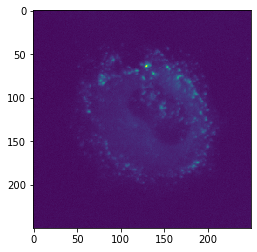
# import HyperSphereShape and create radius of 5
HyperSphereShape = jimport('net.imglib2.algorithm.neighborhood.HyperSphereShape')
radius = HyperSphereShape(5)
# apply filter
result = ij.dataset().create(dataset)
ij.op().filter().mean(result, dataset, radius)
# show image
ij.py.show(result)
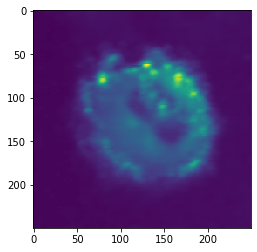
Please note that the mean filter Op expects an output image, input image and radius (HyperSphereShape). This Op will fail to execute without a specified output image. Thus in this example we call ij.dataset().create() and pass in the original image data (i.e. dataset). This creates another dataset that has the same parameters as the input which can be used as the output image for the mean filter Op.